By Dr. Ken Broda Bahm:
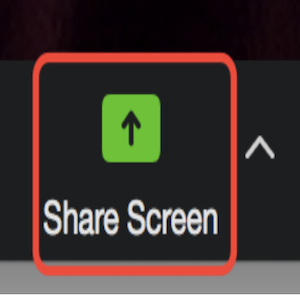
As courts continue their uncertain transition from a Covid to a post-Covid stance, the word from many is that the Zoom hearing is the pandemic adaptation that is most likely to become a normal feature of litigation going forward. Zoom makes it simple and inexpensive to get all the parties together without extensive scheduling and travel. In short, it is too easy to set aside. For advocates, however, the Zoom hearing isn’t just a matter of turning on the camera and going for it. There are some features of the medium that require adaptation.
One such feature is that Zoom really prioritizes whatever you are sharing from your screen. In a live courtroom, the monitor or the projector screen is just one feature among many in the physical environment. But in Zoom, the shared screen takes up a massive amount — as much as 90 to 95 percent — of the available visual space. That screen primacy can be an advantage to the well-prepared presenter. In this post, I will share a few principles for maximizing your visual impact in a screen-centric Zoom environment.
Consider the Visual Component Every Time
In person, it is still relatively less common for an attorney to say “I really need a PowerPoint to make this argument to the judge.” I think that, even in that live setting, lawyers should be a bit more open-minded about the ways that visuals can help the judge understand and retain your points. Still, in arguing to the bench, it is clear that it is about logic and reasoning. In a Zoom environment, however, I believe that there is a unique benefit to giving the judge something to look at if it is relevant and helps your case. And, since you don’t need any technology other than the computer you are already using, it is simple to just add the screen share. For every Zoom hearing, I think it is worth asking yourself, “Is there something I can show the judge to help make this argument?”
Keep it Simple But Substantive
When I present in person, I am a big fan of keeping the slides very simple. No lists of bullet points or long segments of text. Instead, it is often one clear point and a visual. That visual can be just a simple reference image that adds some context but isn’t otherwise probative. When presenting to a judge on Zoom, however, it may come across as too trite to use all of that on-screen real estate for something that isn’t adding proof or explanation. So for a Zoom presentation, I think you can expect your screen to be studied more than would occur in person, and for that reason, you can add more substance and detail.
Use Well-Designed Demonstratives
When you are putting up exhibits that are demonstrative rather than evidentiary, give extra thought to their design, and consider bringing in a professional courtroom graphic artist. Whatever is on the screen is going to be looked at closely, so consider readability, effective color contrast, ease of comprehension, and ability to support your argument. Timelines, flow-charts, tables listing arguments, and documents with call-outs are all good choices.
Do Your Call-outs in Advance
Don’t expect documents to stand on their own. Specifically, anything you expect to be readable should be in PowerPoint’s equivalent of a 20-point-font or higher. So the key segment of a document will need to be placed in an enlarged call-out bubble. Even though it is possible that you could do that in the moment, I would argue that you shouldn’t. When presenting, your attention should be on your content and your audience, with no focus on messing with technology. So either use a courtroom technologist to run your presentation, or just do your call-outs in advance and put them in a PowerPoint.
Preserve Your Ability to Follow the Judge’s Thinking
Of course, one unique feature of oral arguments to the bench is that the bench often talks back. Not every hearing is a “hot bench” situation, and some judges do just sit and listen, but you always want to be prepared for at least the possibility of a judge asking questions or supplying reactions. When that happens, you want to be able to easily depart from your linear procession of slides. What some don’t know is that you can build in clickable links in your PowerPoint presentation, so if you want to jump to a different issue so you can immediately respond to the judge’s question or point, you can use your own custom navigation bar. Or, more simply, you can also type in a number to jump to that slide. To do that, it helps to have a Post-It note near your screen with the slide numbers for each of the main segments of your presentation. Have a plan, but be prepared to be flexible when that helps you address the judge’s thoughts in the moment.
Don’t Forget About Your Own Camera
While it is good to take advantage of Zoom’s emphasis on a shared screen, one thing I don’t like is that the software often presumes that the shared screen is much more important than the person presenting. The default setting often has the shared screen taking up nearly all of the space while the presenter and the audience are reduced to squares that are literally the size of postage stamps. Ultimately, you want to be a person presenting, not just a voice narrating some slides. You can simply grab the edge of the screen-share window and drag it to adjust the size. But remember, adjusting your screen does not affect others’ screens, so it may be a good practice to explain that adjustment process and say something like, “Your honor, if you could adjust the shared-screen size to about 2/3rds of your screen, that should be enough to clearly see me and to see everything I am going to be putting on the screen.”
As we move back in the direction of mostly-normal, it will be important to be conscious and critical about those parts of the last two years of adaptation that have been useful. And as much as we might dread “another Zoom meeting,” I think it is clear that in the departments of ease, immediacy, and flexibility, it is hard to beat. So the Zoom hearing is likely to be with us for the long term, and it is up to us to learn how to maximize its effectiveness. Making the best of share-screen is one important part of that.